C++ formatting instructions¶
Overview¶
In this context of this document, “linting” means checking that code is formatted correctly, without modifying code; “formatting” means actually changing the code.
For information about our code style guidelines, which includes things like naming conventions, see this document.
SuperCollider uses ClangFormat. This helps to make sure that the style of the codebase is consistent across time and authors, and makes contributing and code review smoother.
Formatting is checked on each PR (pull request) by our CI (continuous integration) tools. This makes it impossible to merge any change which violates our formatting standards.
If you are contributing to SuperCollider and plan on working on C++ code, it is strongly recommended that you integrate ClangFormat into your development workflow.
Requirements¶
Python >= 3.6: any version past 3.6 should work. To find out what version you have run python --version.
ClangFormat v8.x.y: from the LLVM website you can download either version 8.0.1 or
8.0.0. In the long term, we would like to not require an
out-of-date version of clang-format. To find out if it’s already installed, run clang-format --version. Even if it
is installed, you may still need to do some setup (see below).
The LLVM official releases support at least: FreeBSD, Windows, Ubuntu, RHEL/Fedora, and macOS (8.0.0 only). On macOS
you can also install it with homebrew with brew install llvm@8 or install only clang-format with brew install clang-format@8. Other platforms may also be supported.
On Arch Linux, there is no good package for clang8; https://aur.archlinux.org/packages/clang8 conflicts with clang, and the clang-8 source code release does not compile with the latest clang or gcc version. This script will install it for you in a way that it peacefully coexists with other installations of clang: https://gist.github.com/mossheim/2f80768eb2429b285902f8898182ae2d.
If you can’t find a suitable release artifact for your system on LLVM’s website, check your package manager of choice. If that doesn’t work either, let us know and we’ll be happy to help you!
Getting started¶
Download and install Python and LLVM 8; See requirements above for more info.
Open a terminal and execute
clang-format --versionandclang-format-diff.py -h. You should see something like this:
clang-format version 8.0.0 (tags/RELEASE_800/final)
usage: clang-format-diff.py [-h] [-i] [-p NUM] [-regex PATTERN]
[-iregex PATTERN] [-sort-includes] [-v]
[-style STYLE] [-binary BINARY]
Reformat changed lines in diff. Without -i option just output the diff that
would be introduced.
optional arguments:
-h, --help show this help message and exit
-i apply edits to files instead of displaying a diff
-p NUM strip the smallest prefix containing P slashes
-regex PATTERN custom pattern selecting file paths to reformat (case
sensitive, overrides -iregex)
-iregex PATTERN custom pattern selecting file paths to reformat (case
insensitive, overridden by -regex)
-sort-includes let clang-format sort include blocks
-v, --verbose be more verbose, ineffective without -i
-style STYLE formatting style to apply (LLVM, Google, Chromium, Mozilla,
WebKit)
-binary BINARY location of binary to use for clang-format
If you see this, and the clang-format verison matches the version you installed, and you can skip the remaining steps.
Otherwise, find where you installed LLVM, and within that directory you should see
your-llvm-root/bin/clang-formatandyour-llvm-root/share/clang/clang-format-diff.py. Find their full paths, and then add the following variables to your environment:
SC_CLANG_FORMAT=/full/path/to/clang-format
SC_CLANG_FORMAT_DIFF=/full/path/to/clang-format-diff.py
On macOS and Linux, you can add the following lines to ~/.bash_profile (or the profile script for whatever shell you
prefer):
export SC_CLANG_FORMAT=/full/path/to/clang-format
export SC_CLANG_FORMAT_DIFF=/full/path/to/clang-format-diff.py
On Windows, this is done by setting environment variables through user settings; there are many articles online that explain how.
Alternatively, you can add both the directories containing clang-format and clang-format-diff.py to your
PATH. Instructions to do this can be found online. This may lead to issues if you have another version of LLVM or clang installed on your system. You can open a new terminal window and runclang-format --versionandclang-format-diff.py -hlike before to confirmed that you did it correctly.
Working with clang-format¶
There are four basic commands that we use for formatting: lint, format, lintall, formatall. The first two only
apply to the code that changed between commits, while the last two will run on the entire codebase.
It’s very important to remember that by default, linting and formatting only apply to changes that
haven’t been committed. The intended way of using this tool is to format code before it’s committed. If you want to
lint or format code you’ve already committed, you need to also specify what you want to use as a “reference point”. This
is the commit hash, branch name, or other commit specification (like HEAD^) you will give to the formatting script.
For example, if you realize you forgot to format code you just committed, you would only want to pass HEAD^ (in git
this means the commit directly before your current one); if you want to lint or format an entire feature branch based
off develop, you would pass develop.
There are a couple ways you can use clang-format in SuperCollider:
Many IDEs and editors integrate directly with clang-format (more information here). This is a great workflow as all your code will be formatted correctly by your editor without you having to think about it. You may need to tell your editor to use the version of clang-format that you installed rather than the one it came with.
You can run the
tools/clang-format.pyscript directly; runtools/clang-format.py -hfor more information.You can run the
build/lint.pyandbuild/format.pyscripts that are generated in your build folder. Both scripts accept a commit “reference point” as an optional first argument.You can “build” some commands as build targets, see below.
Reformatting as you work (normal usage)¶
If you are developing a C++ feature or bug fix, a typical workflow might look like this:
Write some code, build, test
Use your editor’s integration or run
./format.pyin your build directory to format your codeCommit your changes with git
Reformatting your last commit¶
If you just made a commit without formatting and want to reformat it:
Make sure your working directory is completely clean. The output of
git statusshouldn’t show any files waiting to be committed, or any submodule changes.git submodule update --recursivewill set your submodules to the correct commits.Run
./format.py HEAD^in your build directory ortools/clang-format.py HEAD^from anywhere. Remember to include the^!If you haven’t pushed your work yet, run
git commit -a --amend --no-editto update your last commit.If you have already pushed your work, run
git commit -am "Format with clang-format"to make a new commit.
Reformatting an entire PR¶
If you’ve made a PR and now need to reformat the whole thing:
Make sure your working directory is completely clean. The output of
git statusshouldn’t show any files waiting to be committed, or any submodule changes.git submodule update --recursivewill set your submodules to the correct commits.Run
./format.py developin your build directory ortools/clang-format.py developfrom anywhere.Run
git commit -am "Format with clang-format"to make a new commit.
CMake targets¶
The following targets are provided in the build system:
lint: lints all uncommitted changes to the working tree. The output will be in the form of a diff between your changes and correctly formatted code. If there are no changes, this target will exit without printing anything.format: makes exactly the changes shown bylint. Does not commit any changes.lintall: lints all files in the repository. This takes a long time.formatall: formats all files in the repository. This also takes a long time.
To make use of them, either build the target in your IDE, or run them on the command line in your build directory like
this: cmake --build . --target lint.
This method should not be your main method of formatting, because there’s no way to specify a reference commit to format against.
Build directory scripts¶
In your build directory (usually, /path/to/supercollider/build), after running CMake, you will
have two Python scripts named lint.py and format.py. These behave like the lint and format
targets, but they also take an optional single argument, the name of a commit to diff against. For
instance, if you have a branch feature which is 3 commits ahead of develop, you can run
./lint.py develop to lint the C++ changes introduced on your feature branch (and nothing else).
This is useful for quickly reformatting an entire branch of changes if you’ve neglected to format each commit, and don’t want to go back and redo each commit separately.
Working without clang-format¶
Please note: the following instructions refer to the now-obsolete Travis CI and have not been updated for the currently used GitHub Actions
Sometimes you just want to update your PR (pull request) so it passes linting, without installing clang-format. It will be painful but you can follow these steps as a last resort:
Look toward the bottom of the PR for the section that has “Some checks were not successful”, then next to the check called “continuous-integration/travis-ci/pr” click “Details”.
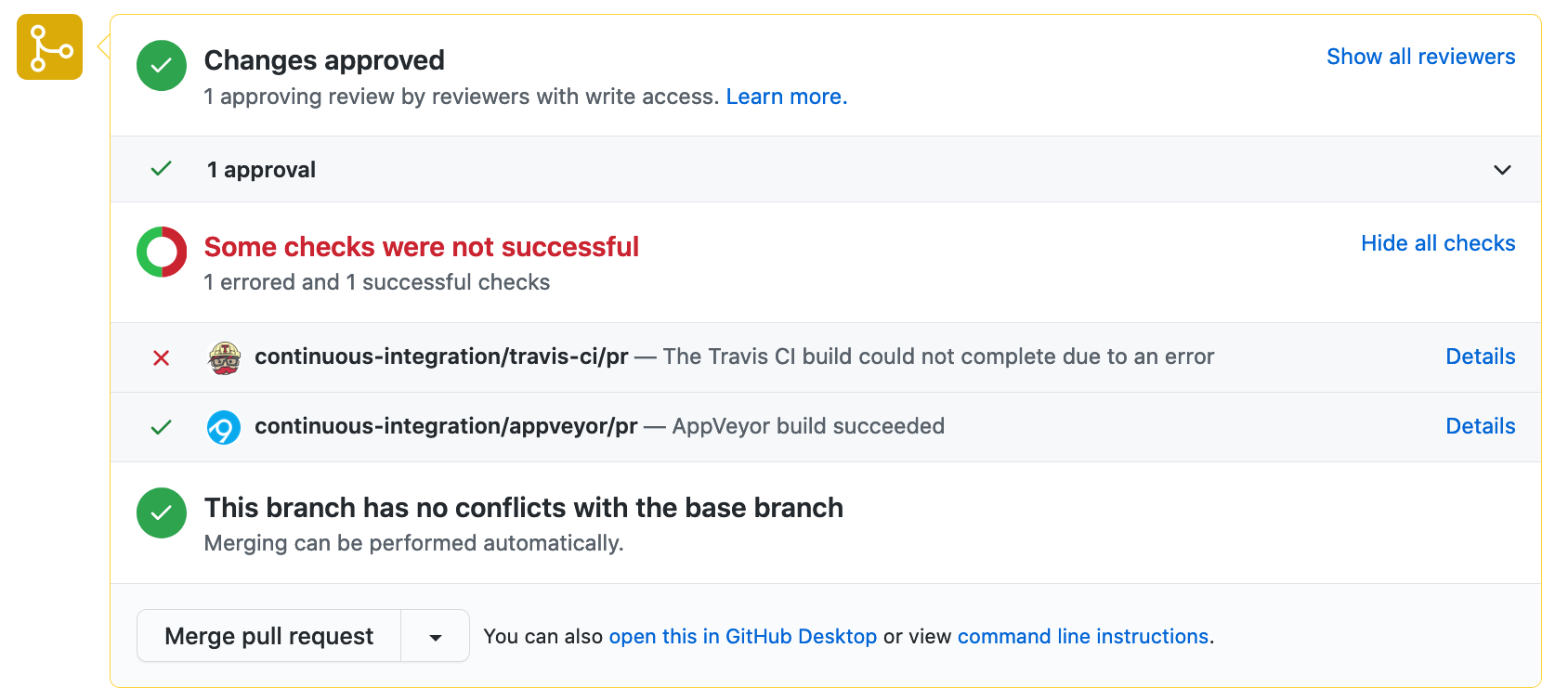
This will take you to Travis’s build job view. You will see a listing of build jobs each labeled N.1, N.2, N.3, where N is some number. Select build job 11, which also has “with linting” in its JOB_NAME. It should be the one with a red exclamation point next to the name instead of a green check mark. (Depending on the PR there may be other jobs with red marks)
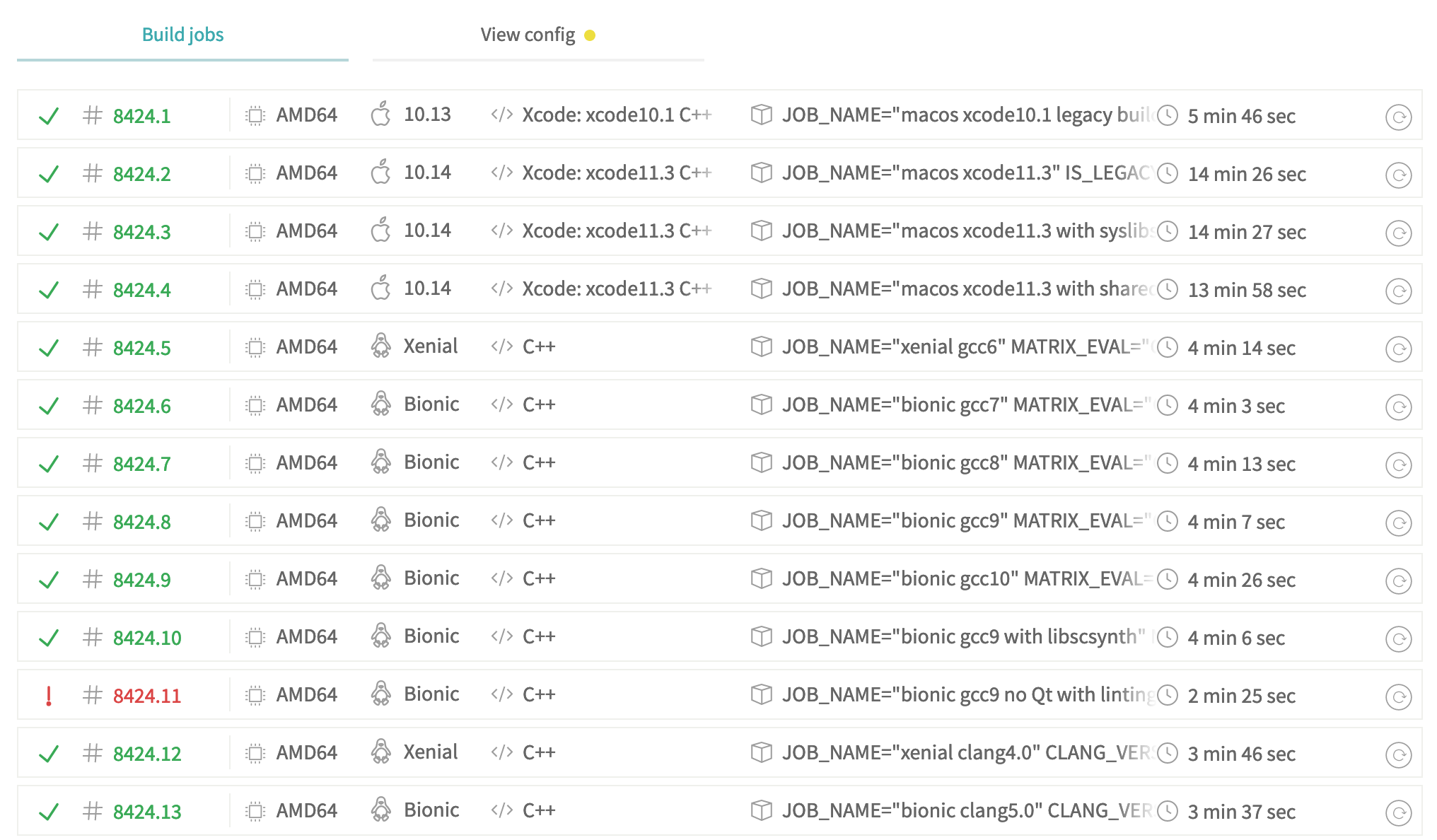
Scroll down through the log, or open the raw log, until you get to “Running tools/clang-format.py lintall”. Everything from here until “The command $TRAVIS_BUILD_DIR/.travis/before-install-$TRAVIS …” is what clang-format disagreed with. If you don’t want to use clang-format, you will have to manually make these changes in your local repo. For some diffs, it may look like nothing has changed; make sure you check locally for things like trailing whitespace, mixed spaces and tabs, and tabs instead of spaces.
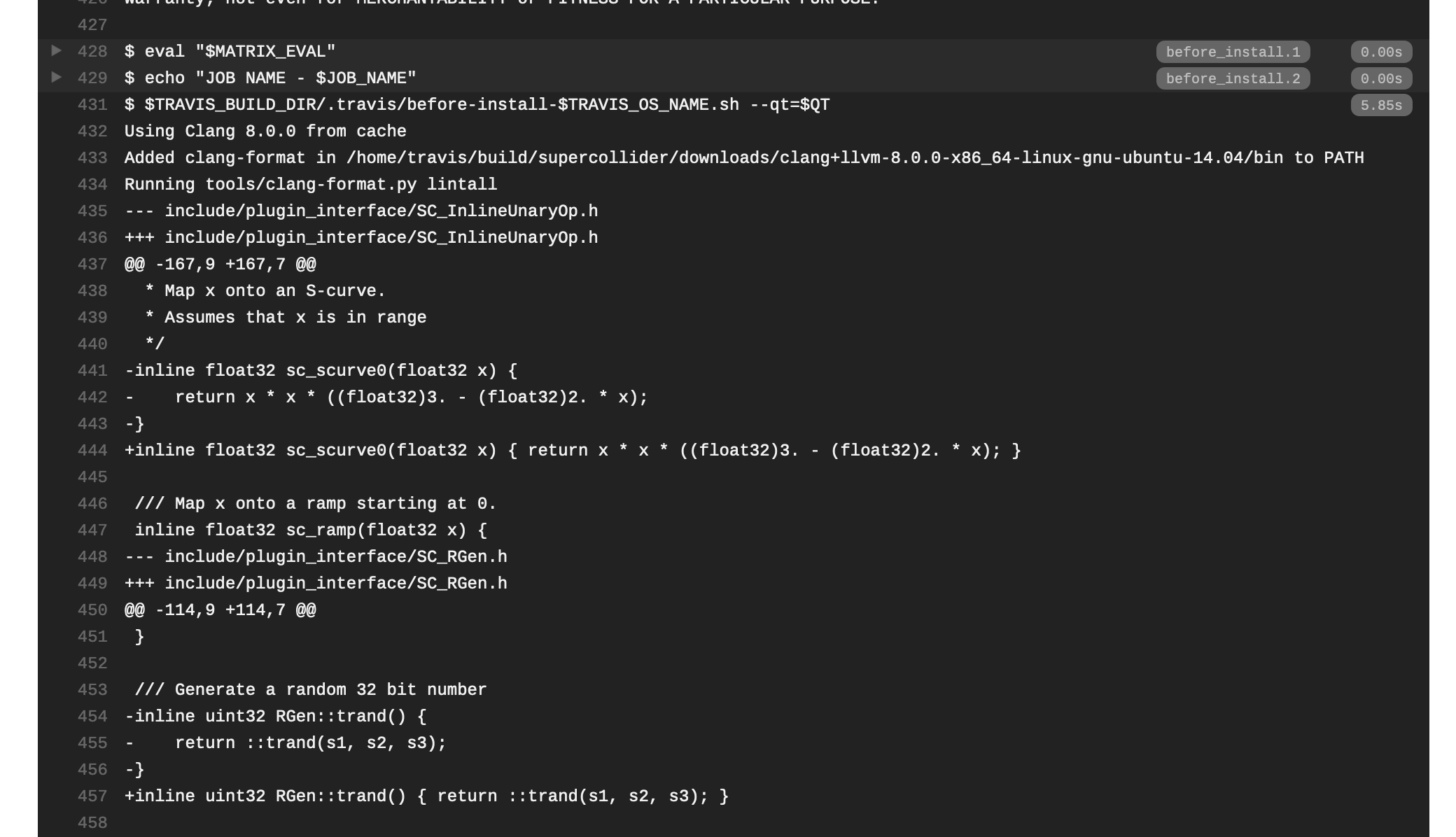
What files are actually linted/formatted?¶
Any file with an extension of c, h, cpp, hpp, m, or mm is linted or formatted, with the
exception of files that we don’t have direct control over. That set of files consists of code from
third parties or other projects (files under external_libraries), and files generated by code
generation tools. These auto-generated files are:
SCDoc/SCDoc.tab.cppSCDoc/SCDoc.tab.hppSCDoc/lex.scdoc.cpplang/LangSource/Bison/lang11d_tab.cpplang/LangSource/Bison/lang11d_tab.h
I made a PR before the reformat (June 2019) and it has merge conflicts now! How do I fix it?¶
If you have a branch that contains work prior to the major C++ reformatting commit (tag tag-clang-format-develop, which happened around June 2019), just follow these steps.
Follow the “Getting Started” steps above if you haven’t already.
Run the following commands to update your local repo. This assumes that
upstreampoints to the main SuperCollider repository; you can usegit remote -vto check.
git checkout develop
git pull upstream develop
git pull upstream --tags
Rebase your branch to the commit before the reformat:
git checkout my-branch
git rebase tag-clang-format-develop^ # DON'T FORGET THE ^ !!!!
The ^, which you absolutely must not forget, indicates that you’re rebasing onto the commit immediately before the relevant reformat commit. This gives you access to the tools/clang-format.py script.
Under normal conditions, this rebase won’t create any conflicts. If there are conflicts, you can try to resolve them yourself, or ask for help.
Checkout and commit the latest version of the clang-format.py script. Since it was written, there have been a few bugs fixed in the clang-format.py script. In order to get the best rebase experience, you should check the latest version out from the develop branch and commit that separately on the branch you want to rebase.
git checkout my-branch
git checkout develop -- tools/clang-format.py # only modifies the one file
git add tools/clang-format.py
git commit -m "Update clang-format.py to latest develop prior to rebase"
The script may later complain about an empty commit due to this, but don’t worry.
Rebase it!
tools/clang-format.py rebase -b develop
This will switch you over to a new branch called <branch-name>-reformatted, and explain how to undo what you just did
if you think you made a mistake.
Update your remote branch. Inspect the changes – do they all look good? If so:
# rewrite the original branch to match the reformatted one
git branch -f <branch-name>
# Force push your changes to the branch in your fork of SC
git push -f origin <branch-name>
Any PR you have open will automatically update. There is no need to close and re-open your PR.
Troubleshooting¶
We are using fairly tricky git features here. If something gets screwed up, don’t panic and don’t do reckless things like deleting your entire repository. It will probably not fix your issue.
Instead, just ask for help in one of our communities.
Specific issues¶
“‘ascii’ codec can’t encode character”¶
If the script fails with something like this error message:
*** ERROR: 'ascii' codec can't encode character u'\u2026' in position 629: ordinal not in range(128)
You may need to use Python 3 to run the script (see below in Requirements). First, reset your repository state, then try rerunning the script with Python 3:
git reset --hard <branch-to-rebase>
python3 tools/clang-format.py rebase -b develop # or current release version
“Your working tree has pending changes.”¶
If the script fails with this error message:
*** ERROR: Your working tree has pending changes. You must have a clean working tree before proceeding.
You need to make sure that any changed files shown by git status are reset back to their clean state. You can do that with the following commands. Be certain you are not losing any unsaved work before you start running these!
git reset --hard # resets all files in your working tree
git submodule git submodule foreach --recursive git reset --hard # resets all files in the working trees of your submodules
git submodule update --recursive --force # resets all submodules according to the currently checked out commit